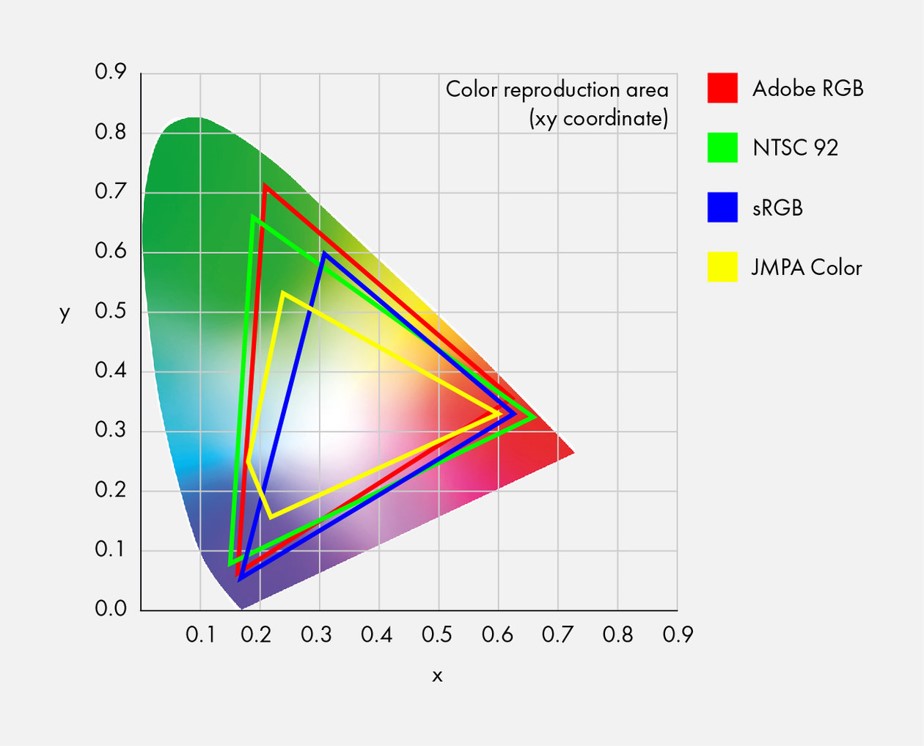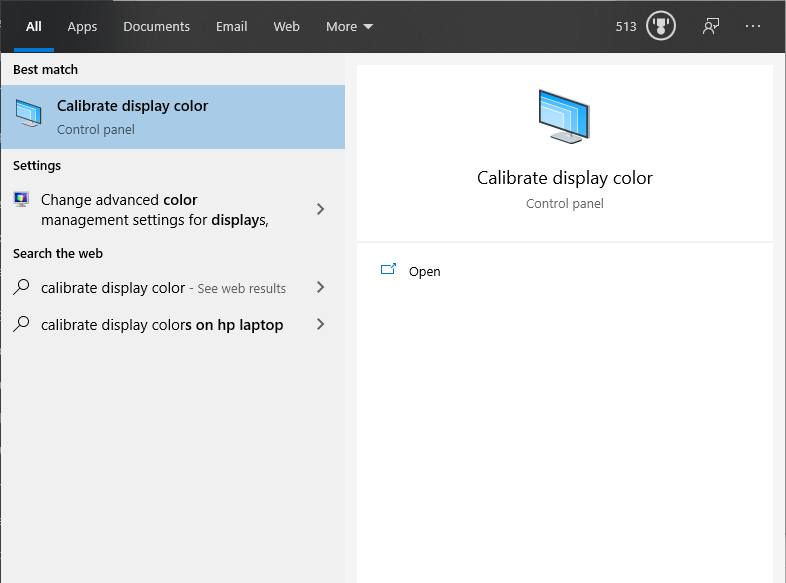This post was originally presented at our January 8th, 2020 club meeting.
Why Calibrate Your Monitor?
- Isn’t the monitor calibrated by the manufacturer before it leaves the factory?
- Yes and No
- They are set up to look good on display in a retail store
- They are set up to look good with their demo images
- You want to make sure you are seeing the best range of shadow and highlight information
- Too Bright and you could be missing highlight detail
- Too dark and you could be missing shadow detail
- Every monitor is different
- Each monitor displays a sub-set of colours from the spectrum
- There are different standardized colour spaces
- sRGB is most common for displays
- Adobe RGB is a common colour space for print
Additional Reasons to Calibrate Your Monitor
- You just purchased a new monitor
- You’ve had your monitor for a long time
- You want to have consistent editing
- You want consistent colour output
Before You Start
Before you attempt any of the calibrations below you need to have your monitor turned on for at least 30 minutes. If you have your power settings configured to turn your monitor off after 10-15 minutes you’ll need to change those setting to allow the monitor to be powered on for the recommended 30 minutes. This allows the LCD panel to warm up to operating temperature.
Simple Calibration
If you have just purchased a new LCD monitor the first thing you’ll want to do when you get it out of the box at your home is a simple calibration. The goal is to adjust the monitor’s brightness and contrast so that it isn’t clipping the shadow and highlight details.
To do this you will use the monitor’s built-in menu and controls while viewing a reference image or using the calibration software provided with your Windows or Apple computer. If you are on windows you just need to type ‘calibrate display color’ into the search box in the bottom left corner of the display. This will display the calibrate control panel software. Now just click the software icon displayed or press enter.
Online Display Calibration Resources
Below is a non-exhaustive list of online resources for display calibration.
- https://www.photofriday.com/info/calibrate
- Images for monitor calibration
- Online Monitor Test
- Lagom – Lots of test images and information
- W4zt – an easy online tool
Hardware Device Calibration
The best and most accurate calibration is done with a colorimeter and their provided software. This method doesn’t rely on your personal visual acuity, but it does cost money. A few of the most popular devices are linked below.
- Datacolor Spyder Pro ($229.00) at Henrys at Amazon at Vistek
- X-Rite Colormunki Smile ($149.99) at Henrys at Vistek
Here’s a video that shows you how to calibrate your monitor using a colorimeter and the provided software.
Conclusion
There is a wealth of information about monitor calibration online and it can be overwhelming but if you start by following some of the simple tutorials in this article you should be well on your way. If you have any further questions why not come to one of our monthly club meetings. We meet at 7:30 pm on the second Wednesday of the month at the Rotary Place in Orilla Ontario.
If you have any further questions you can contact the club at info@orilliacameraclub.ca